Activating and Deactivating AccuDraw
By default, when Bentley View is started, AccuDraw is activated automatically.
Normally, the AccuDraw compass does not appear until you enter the first data point after selecting a tool. AccuDraw's behavior changes slightly with tools that utilize dynamics before the first data point.
AccuDraw will not activate when it would conflict with other tools — for instance, during fence placement or element selection operations.
Although most users will activate and use AccuDraw during the entire design session, there may be times when its actions might interfere with the current operation. For this reason, AccuDraw can be turned off. Bentley View’s tools return to their non-AccuDraw operation.